KiCad repeats the last command when you press the INSert key (Fn-Enter on Mac). This excellent shortcut creates incrementing labels and makes wires the same size. Both save time when you need to label the pins of an IC in the schematic.
To try out the trick, open up a schematic. Click the Add Net Label command and then type a net label that ends in a number, like, A0.
Now, press the INSert Key (Fn-Enter on Mac).
KiCad will insert A1, A2, A3, … and so on below it. The repeat action uses the current grid setting for placing the new labels.
Best of all, the SAME trick works for wires! So you can quickly create the wires for each pin on an IC AND make them the same size. Then just add labels.
I know it is simple, but this is my FAVORITE trick. It saves so much time, especially when capturing vintage computer schematics.
Bonus Tips
The two other tips I mention in the video are related to this one.
The first is something I took way too long to discover: The Edit Net Label dialog box… is a DROP DOWN! And, it is a great way to make sure your label names match.
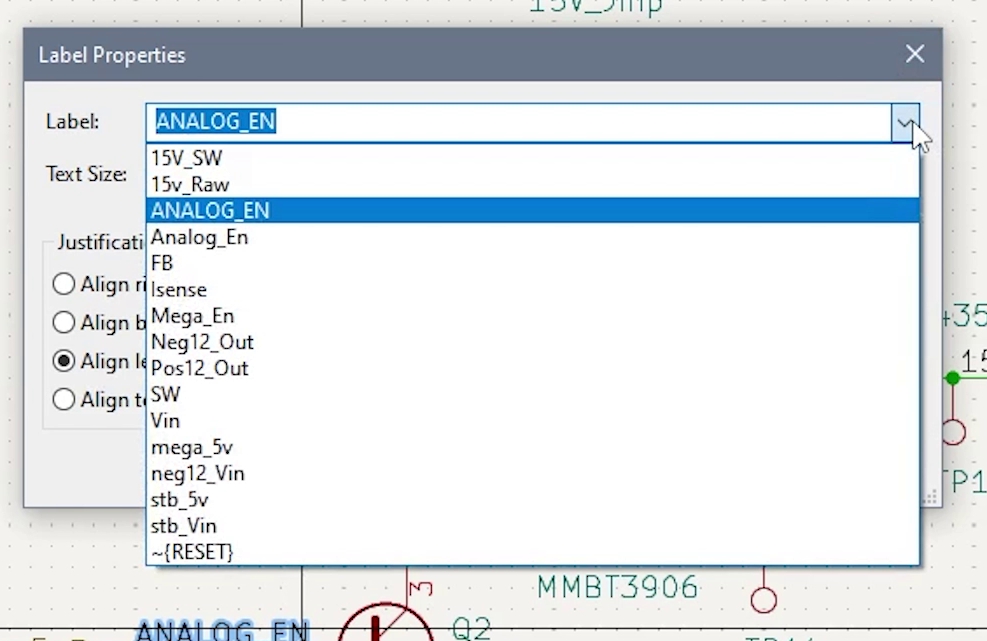
The other tip is related to searching. When you do CTRL-F to search for a text element, KiCad highlights the results. But if you have the zoom level out too far, seeing the result can be challenging. So, zoom your screen in really close before searching. Then, you’ll instantly see the results.
Other Tips
- Tip #1: Schematic to PCB Fast (with F8)
- Tip #2: INSert key saves time on wires and labels
- Tip #3: Copy/Paste KiCad 6 Text Hack
Download KiCad
If you have not used it yet, you can download KiCad here. It is free, open-sourced, and available for all major computer platforms. Check it out!