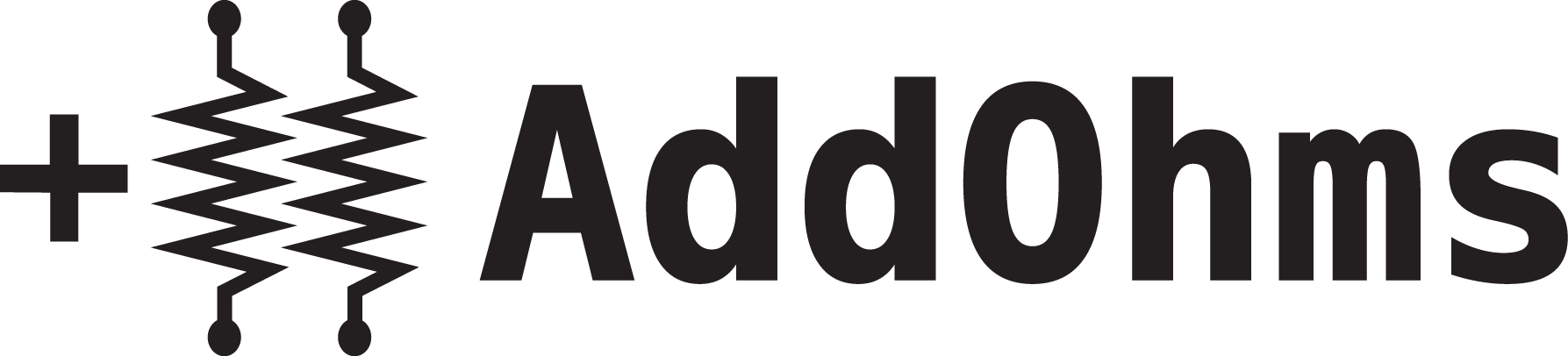KiCad 8 just dropped, and here are Bald Engineer’s eight must-try features! The February 2024 release brings a whole host of new stuff to the Schematic editor. However, the PCB editor, CLI, and Simulation tools also received attention. (There are something like 900 closed issues for the 8.0.0 Milestone!) Which of these is your favorite?
In mid-2021, I saw a demonstration of features for the upcoming KiCad 6. A statement caught me off guard: “the new copy/paste feature uses the system’s clipboard.” Then I watched as one of the developers copied from one KiCad instance into another. Immediately, that capability hit me as a game-changer. Not because the world’s oldest shortcut keys now work as we all expect, but because of the flexibility the method introduces! Actual text gets copied…
In KiCad, the INSERT key repeats the last command. This short repeats wires and labels. And labels get auto-incremented!
In KiCad 6 (and 5), the F8 key runs a special command. It automates annotating a schematic, generating a netlist, and loading it into PCBnew. Also the “Edit Symbol Fields” is a better tool for updating footprints than the actual “Assign Footprints” dialog! This video is the first one of a series of quick tips.
This video is part of a 3 part series, with the other two parts coming in the future. When it’s time to design a custom PCB for your project, you might be wondering how to design in an Arduino. This video shows the pieces that go into the schematic. The next video will show how to layout the PCB. And after the boards come back, I will show how to turn it on. Related Videos…
Part 3: Common Circuit Schematics https://www.youtube.com/watch?v=VfkSzvXPYak The third part in a three part series on reading Electronic Schematics. Using the Arduino Uno reference design as an example, we look at common circuits we might find when reading a schematic. Part 1: Passive ComponentsPart 2: Active Components
Part 2: Active Component Symbols https://www.youtube.com/watch?v=CpL5omjyfww Schematics are the language used to describe electrical and electronic circuits. To understand how to read them, you need to know how each of the basic symbols look. Part 2 of this 3 part tutorial describes the symbols used for active components like diodes, transistors (BJTs and MOSFETs). Part 1: Passive ComponentsPart 3: Arduino Schematic
Schematics Part 1: Passive Component Symbols Schematics are the language used to describe electrical and electronic circuits. To understand how to read them, you need to know how each of the basic symbols looks. Part 1 of this 3 part tutorial describes passive components like resistors, capacitors, and wires. Part 2: Active Schematic SymbolsPart 3: Arduino Schematic